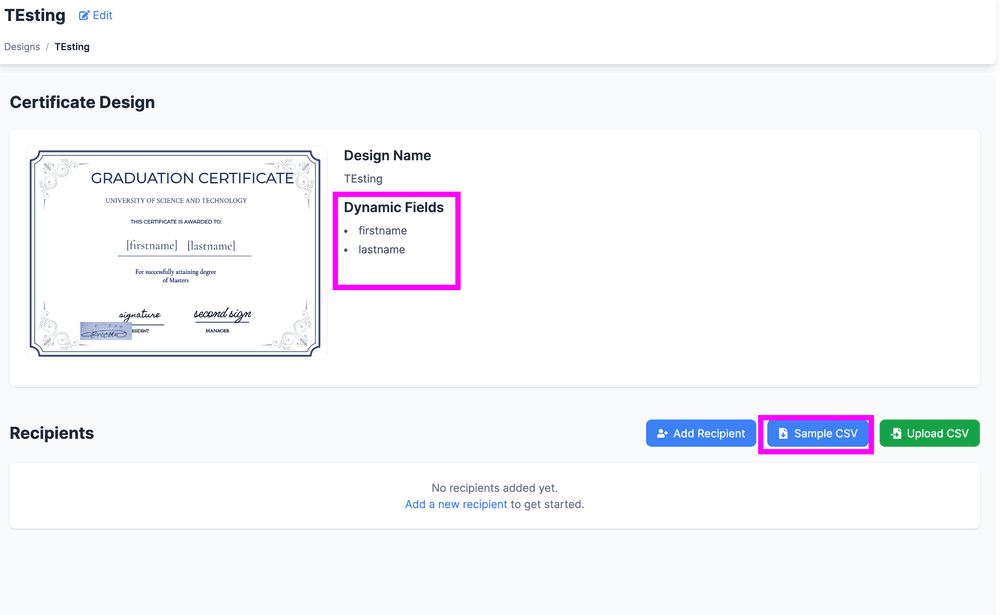During issuance, [Name] might become “Alice Johnson,” [CourseTitle] might become “Advanced Marketing 101,” and so on.
2. When to Use Dynamic Fields
- Personalizing Recipient Info
- Use
[Name]when each certificate should display a unique recipient name.
- Use
- Bulk Issuance
- Perfect for issuing hundreds of certificates at once.
- Match your CSV column headers (e.g.,
Name,Email) to the bracketed placeholders ([Name],[Email]).
- Automated Updates
- No need to edit each certificate individually—the app does it for you.
3. Creating and Using Dynamic Fields
- Insert a Text Box
- Go to the Text panel, click Add Text to place a text box.
- Type your placeholder in square brackets, such as
[Name]or[IDNumber].
-
Style & Position
- Double-click the placeholder to edit the font, size, or color.
- Drag the box to position it where you want the dynamic info to appear.
-
Publish Your Design
- Once you’re satisfied, hit Publish.
- Your dynamic fields are now ready to be filled with actual data.
4. Bulk Issuance with Dynamic Fields
-
CSV Preparation
- Create a spreadsheet with headers matching your Dynamic Fields (e.g.,
Name,CourseTitle). - Note: You can download a sample CSV file (with headers only) by going to Groups in your dashboard and following the prompts.
- Create a spreadsheet with headers matching your Dynamic Fields (e.g.,
-
Upload in Recipients Section
- Go to Recipients and upload your CSV.
- The app will map each column header to your bracketed placeholders.
-
Issue Certificates
- Once uploaded, click Issue (or a similar button).
[Name],[CourseTitle], etc. get replaced with the corresponding data from each row.
Best Practices & Tips
- Consistent Naming: If your CSV column is named
Name, make sure your Dynamic Field is[Name](without extra spaces or different casing). - Preview & Test: Issue a test certificate to yourself or a small group before sending out hundreds.
- Clean Design: Combine Dynamic Fields with well-placed logos, signatures, and QR codes for a polished certificate.
Summary
By combining text, logos, signatures, and QR codes with Dynamic Fields, you can create and issue beautifully customized certificates in Create My Certificate. Whether you’re personalizing a few or a few thousand certificates, these features ensure a professional, efficient process.
Note: While Dynamic Fields are currently text-based, keep an eye out for upcoming features that will expand this functionality to images—making your certificate designs even more versatile.
Happy Designing & Issuing!